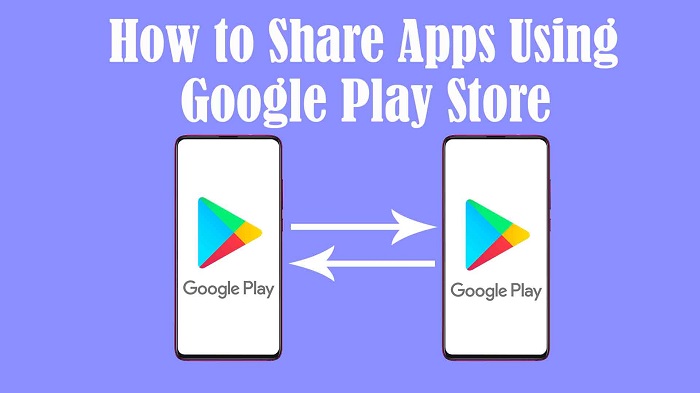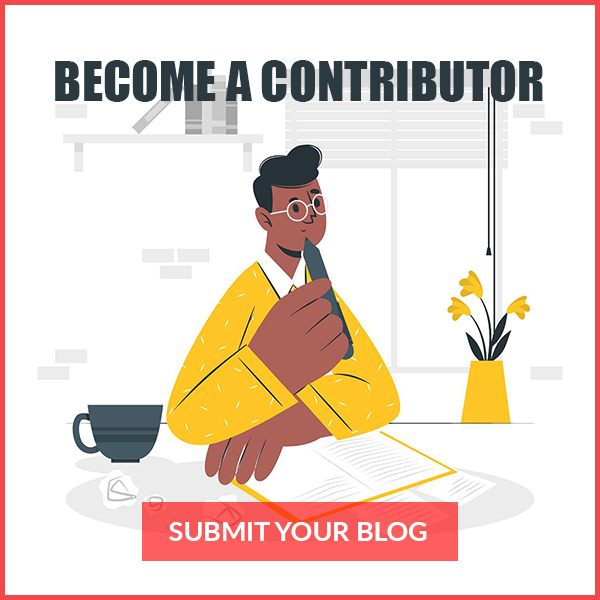The Nearby Share feature offered by the Google Play Store (version 24.0 or above) allows the android users to send a copy of an app’s APK (Android Package) file to the other nearby devices, making app sharing super-easy and super-effective. Are you curious how? The below-mentioned steps will guide further.
Step-1: Open Play Store on your device and click on the top-left Menu icon (three horizontal lines present on the left of the search bar).
Step-2: Choose My apps and games and then navigate to the Share tab.
Step-3: You will have two buttons to either Send or Receive apps (via Nearby Share feature). If you want to send apps, click on the Send button or vice versa. (In some cases, it might give you a pop-up to access your device’s location, you need to allow the same).
Step-4: You will now have a list of apps on your screen. You can select the apps you want to send or share by tapping on the checkboxes, then click on the send icon (a small triangle present on the top-right).
Step-5: Transfer won’t begin unless the intended recipient follows steps 1, 2, and 3 to receive the apps. So, ask the nearby recipient to do so.
Step-6: Once the connection between the sending and the receiving device gets established, the sender needs to verify the receiver’s device name. You will then need to cross-verify the four-digit code that appears on the respective devices. Once matched, the recipient needs to click on the Receive button.
Step-7: The seamless transfer will then begin. Once complete, the recipient either can install the apps individually by clicking on the Install button next to the individual apps or start installation collectively by clicking on Install all.